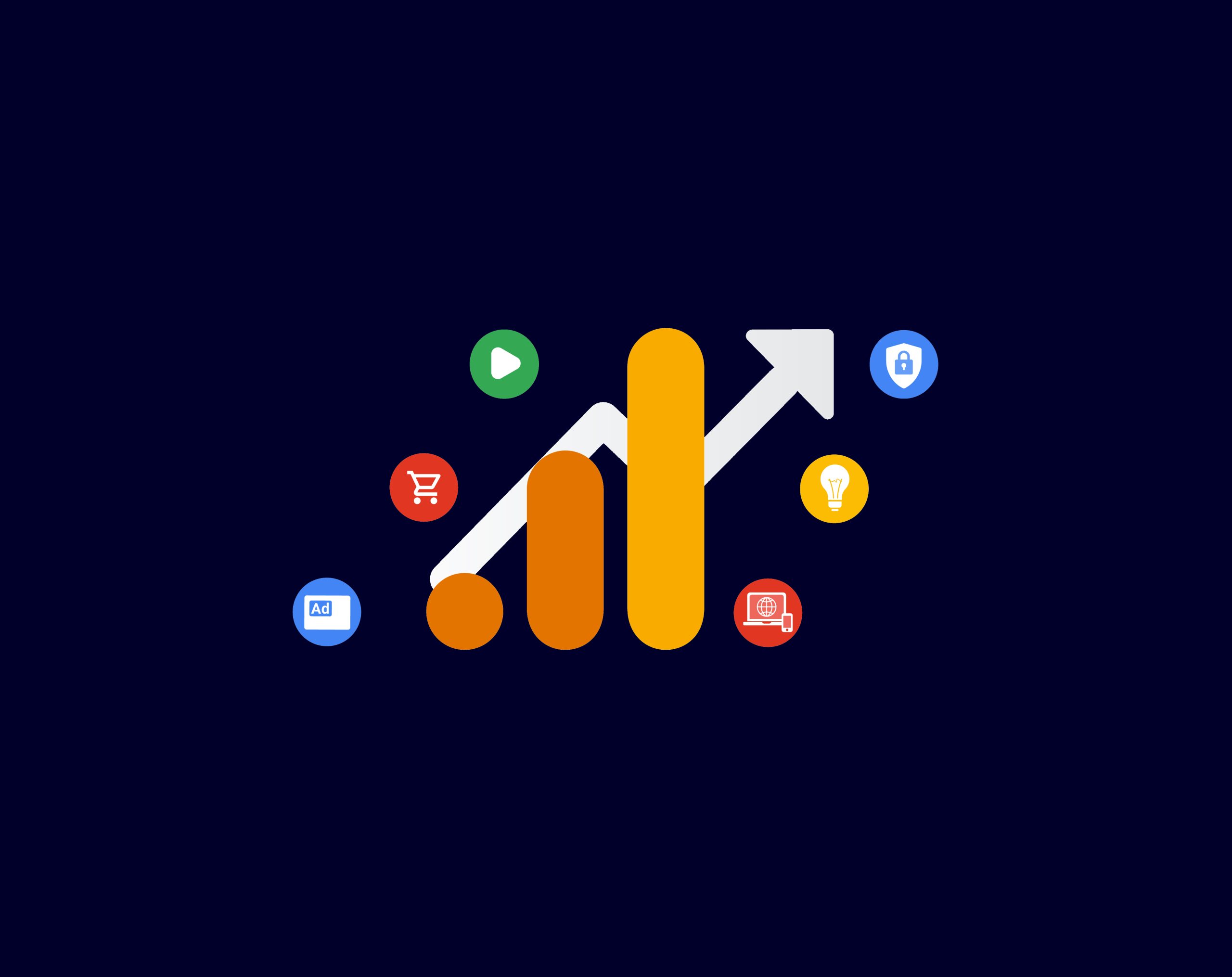
GA4 – Are you making use of it?
Unless you’ve been living under a rock for the last 12 months, you will have seen a lot of buzz in the digital marketing industry about GA4, Google’s latest iteration of it’s infamous Analytics platform. GA4 has been designed to anonymise data and be more compliant (but not totally compliant) with GDPR and similar policies.
If you haven’t already, switching over to GA4 is a piece of cake. If you’ve logged into your Google Analytics account in the last few months, you’ll have been bombarded with notices, guides and wizards designed to make it easy to make the switch. For the most part, that should be it, but if not, here’s some very basic steps to switch over:
- Log into your existing Google Analytics account
- Go to ‘Admin’ (the little cog in the bottom right)
- Under the ‘Property’ column, click on ‘GA4 Setup Assistant’
- Click on ‘Get Started’ in the ‘I want to create a new Google Analytics 4 property’ section
- When prompted, tick the box that says ‘Enable data collection using existing analytics.js and gtag.js tags’, and then click ‘Create property’
- That’s it! Your GA4 property has been created!
But it’s not over yet. You might have set up the GA4 property, but it might not be gathering data yet. And that’s the important part.
When you’ve done the above you can click to go straight to the GA4 setup assistant. Or if not, to go your new GA4 property, go to ‘Admin’ and then go to ‘Setup Assistant’. From here you’ll see a section called ‘Data Collection’ – If it says ‘Not Started’ then you may need some help sorting out your tags – give it 48 hours after setting up GA4, and if it’s still not working, then get in touch with us and we’ll make it all right as rain.
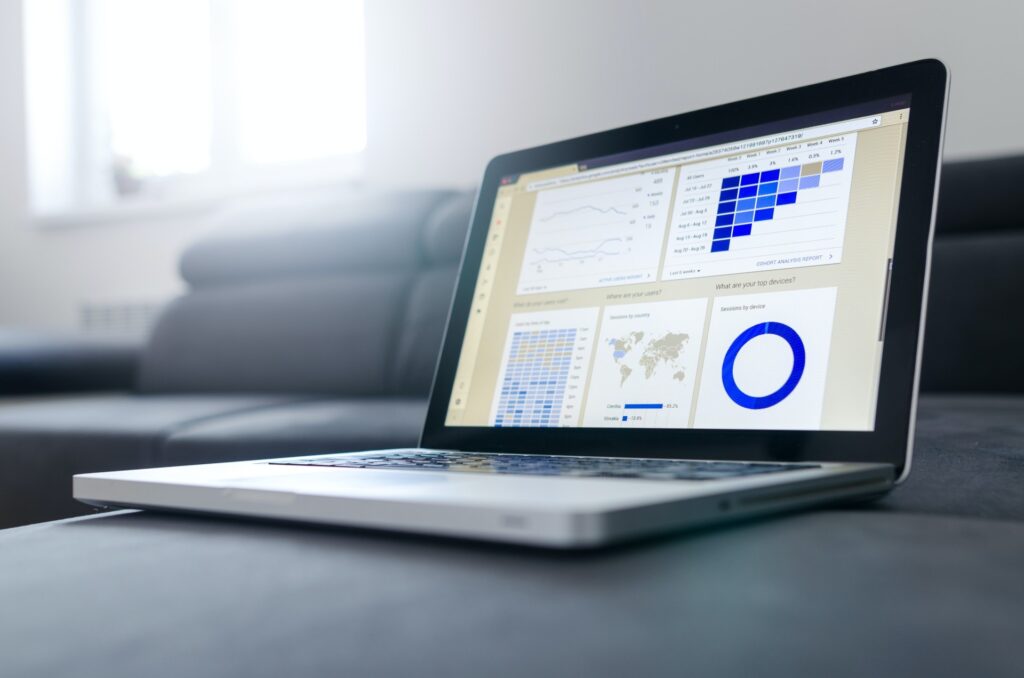
Goals and Conversions
So, you’ve got GA4 all set up, and that’s great. But are you actually making the best use of it? Much like Universal Analytics before it, there’s a huge scope of data at your fingertips – but knowing where to find it can be something of a minefield.
With GA4, you somewhat need to forget what you know about Google Analytics. Data isn’t captured and stored in the same way as before, due to greater anonymisation. The most important part of the data for most people though, is conversions/goals.
As part of the Setup Assistant, one of the options is ’Set up conversions’. By clicking on the arrow at the end of this row, you’ll be given the option to import your conversions/goals from Universal Analytics. For the most part, you should be able to just agree to the suggestions and move on. If you feel unsure about the suggestions it’s made, or you feel that your conversions setup is a little more complex, get in touch with us and we’ll get you all ship-shape for GA4 conversions.
GA4 is pretty smart, in that it can (mostly) automatically figure out what counts as an Event. So if a form is submitted, it records that as an Event. If a button is click, that’s an Event. Page view? Event. And so on.
The important thing to note is, while it records every event, it doesn’t record those events automatically as a conversion. To do that, first you’ll probably want to take a look at the Event’s you’re dealing with. In GA4, if you go to Reports > Engagement > Events then you’ll see everything GA4 has been recording as an event. It’s definitely worth checking in here from time to time to see how things are going as it’s a very useful marketing tool (i.e. to see if what you’re doing is actually being engaged with).
To set up specific events as conversions, head to the Admin section and click on Events. Here, you’ll see a list of the existing events GA4 has been recording for your site. Right at the end of the table, you’ll see a column labelled ‘Mark as conversion’. Simply click on the toggle to mark an event as a conversion. Simple! Google has a great article that gives a more detailed overview into Conversions, including links to articles on conversion reporting – well worth a read: https://support.google.com
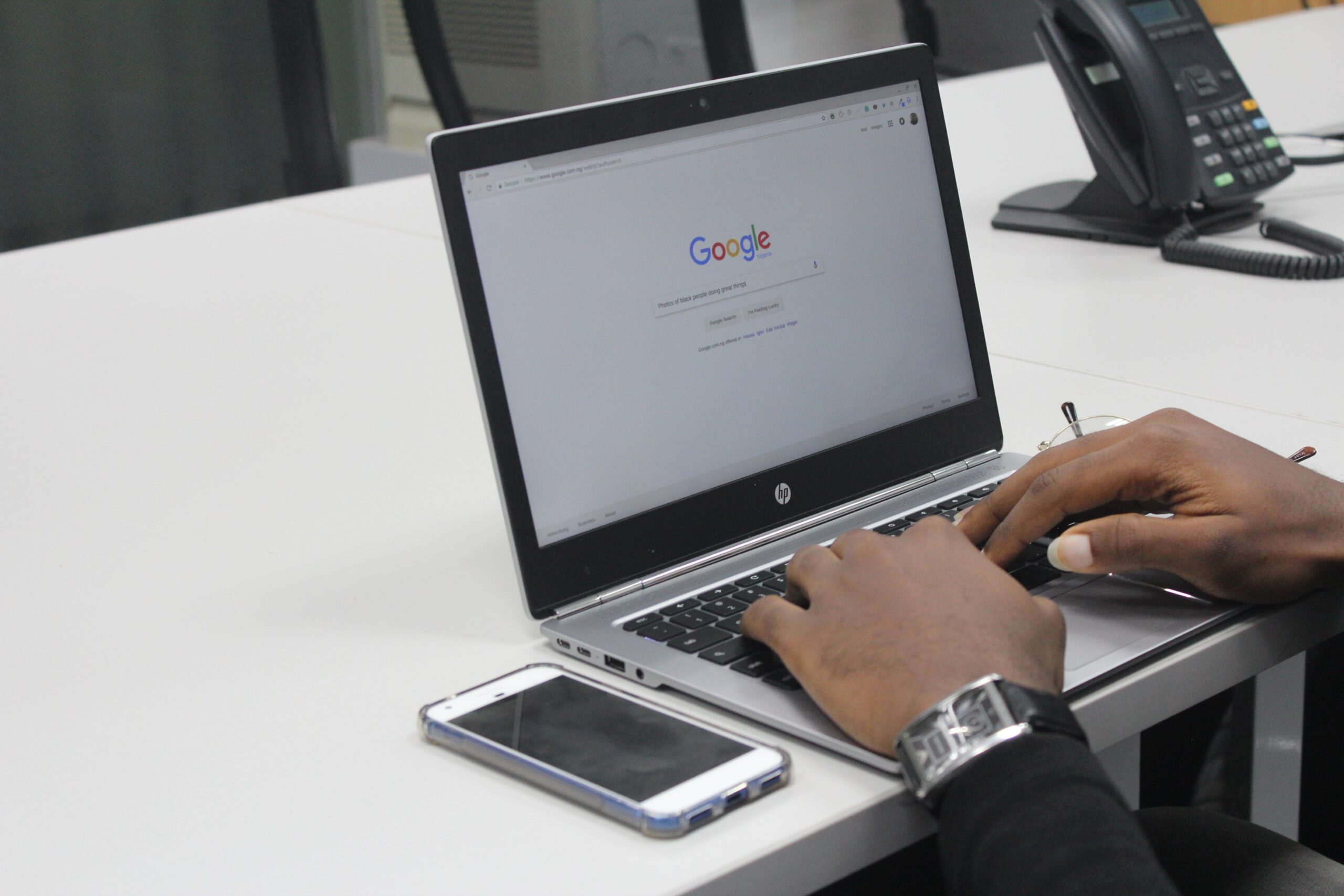
Google Signals
Now this is a brilliant bit of kit, from both a technical and from a digital marketing point of view. Google Signals gives you additional user data, and more accurate user data too. In short, if a user is logged into their Google account – be that in a browser on desktop (in Chrome) or on a mobile device (for example, their Android device, or logged into Chrome or the Google app on iPhone), then with Google Signals GA4 will automatically have more insight that a normal user. Approximate locations, shops visited, the age & gender of the user, their spoken language, their relationship status, the size of their employer….there’s a lot of data there to be used.
It might sound like an invasion of privacy, but this is actually a fairly standard part of having a Google account. Of course, the data is all anonymised so marketers can’t manually pinpoint a particular person, but it is great for targeted advertising.
Let’s say you run an estate agents, and your analytical data shows you are getting a lot of website visits from people aged 30-44, who are married, who are not homeowners, who work for a large company and who have kids. That level of data is invaluable for marketing. You could, for example, focus your efforts on first-time-buyer family homes in the area.
Google Signals can be turned on in the Setup Assistant. Once again, Google has an article that offers a deep dive into the ins-and-outs of Google Signals: https://support.google.com
If you need any assistance with getting google signals setup or help analysing the data to build out your campaigns get in touch with us and well be happy to assist you.

Cookies and Policies
And don’t forget – any changes you make to your Analytics set up – including switching over to GA4 – might require changes to your privacy and/or cookies policies. Which includes any cookie banners you may have set up. It’s incredibly important that your site is covered from a legal standpoint, especially if you’re installing Google Analytics for the first time.
If you’re not sure, it’s always best to ask, else you land yourself in trouble. Our team are happy to advise where we can on best practices for cookies and website policies. Get in touch today and see how we can help.